Install CommaFeed Reader on Windows
Although Google Reader ceased operations in 2013, I still rely on RSS every day and won’t check a website regularly unless it offers a feed.
Many open-source self-hosted web-based feed readers exist, but CommaFeed has some unique advantages over the others. Although it relies on a web browser to present its interface, the program does not require the installation of a separate web server or database, making it very easy to install on Windows.
-
Download the Java Runtime Environment (JRE) and install it with default options
-
Create a new folder to hold CommaFeed, such as
C:\Programs\CommaFeed -
Download the latest release of commafeed.jar and save it as
C:\Programs\CommaFeed\commafeed.jar -
Open the CommaFeed sample configuration file in a web browser and
- Right-click anywhere on the web page and select
Save as... - Set the
Save as typetoAll Files - Save the file as
C:\Programs\CommaFeed\config.yml(remove any extraneous .example and .txt extensions)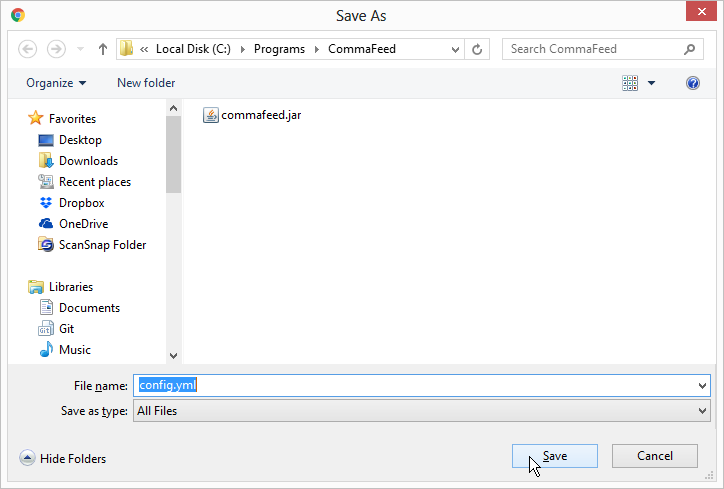
- Right-click anywhere on the web page and select
-
Open
C:\Programs\CommaFeedin Windows Explorer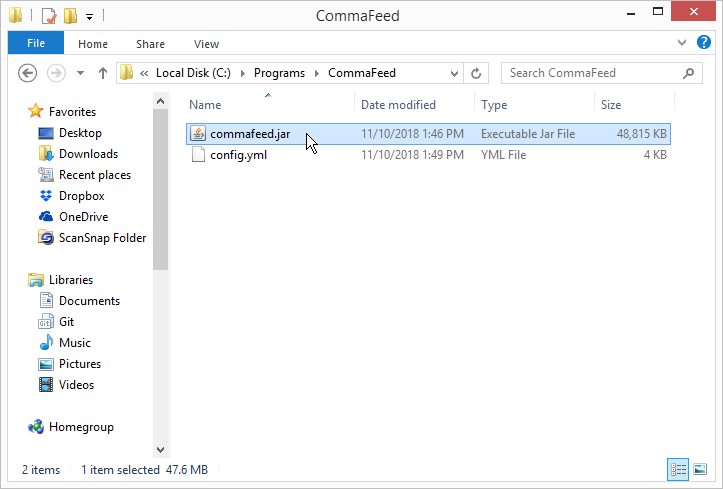
-
Right-click
C:\Programs\CommaFeed\commafeed.jarand selectCreate shortcutto create a shortcut -
Right-click the shortcut
C:\Programs\CommaFeed\commafeed.jar - Shortcutand selectProperties, then set the (very long)TargetandRunvalues and press theOKbuttonTarget:java -Djava.net.preferIPv4Stack=true -jar “C:\Programs\CommaFeed\commafeed.jar” server “C:\Programs\CommaFeed\config.yml”Run:Minimized- Press the
OKbutton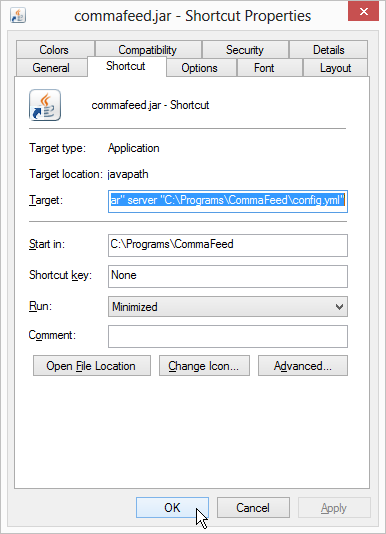
-
Double-click the shortcut
C:\Programs\CommaFeed\commafeed.jar - Shortcutto run the server and press theAllow accessbutton if a firewall warning appears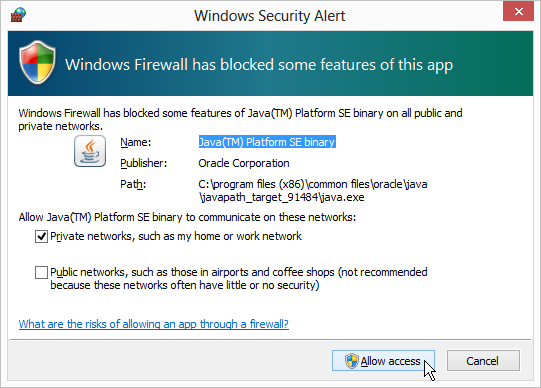
-
Open the program’s main page at http://localhost:8082 and login with
user:admin andpassword:admin -
To run CommaFeed automatically when Windows starts
- Open
C:\Programs\CommaFeedin Windows Explorer - Open the
Startmenu and typeshell:startupto open the startup folder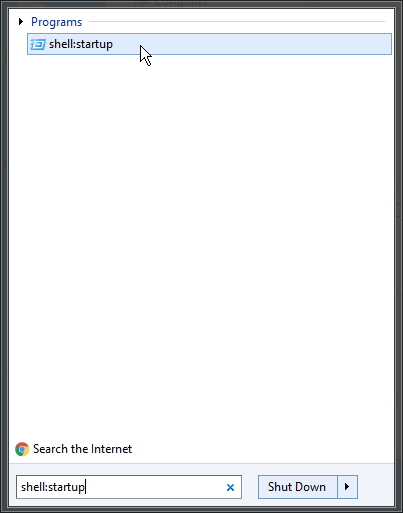
- Drag and drop the shortcut
C:\Programs\CommaFeed\commafeed.jar - Shortcutinto the startup folder - Commafeed will now run automatically when Windows starts
- Open